In our last post we got up and running with pretzel.
This time we will look how we setup Visual-Studio-Team-Services to build our blog. As a Build-Tool we will use Cake cause we can write our build scripts handy in C#.
Let's make some Cake!
Let's navigate in our blog directory and install the cake bootstrapper.
powershell
Invoke-WebRequest https://cakebuild.net/bootstrapper/windows -OutFile build.ps1
Add a file named build.cake:
var target = Argument("target", "Default");
Task("Clean")
.Does(() =>
{
if(FileExists("Tools/Pretzel.zip"))
DeleteFile("Tools/Pretzel.zip");
if(DirectoryExists("Tools/Pretzel"))
DeleteDirectory("Tools/Pretzel", true);
if(DirectoryExists("_site"))
DeleteDirectory("_site", true);
});
Task("DownloadPretzel")
.IsDependentOn("Clean")
.Does(() =>
{
DownloadFile("https://github.com/Code52/pretzel/releases/download/v0.4.0/Pretzel.0.4.0.zip", "Tools/Pretzel.zip");
});
Task("UnzipPretzel")
.IsDependentOn("DownloadPretzel")
.Does(() =>
{
Unzip("Tools/Pretzel.zip","Tools/Pretzel");
DeleteFile("Tools/Pretzel.zip");
});
Task("Only-Bake")
.Does(() =>
{
using(var process = StartAndReturnProcess("Tools/Pretzel/Pretzel.exe", new ProcessSettings
{
Arguments = "bake"
}))
{
process.WaitForExit();
var result = process.GetExitCode();
Information("Exit code: {0}", result);
if(result != 0){
throw new Exception("Pretzel did not bake correctly: Error-Code: " + result);
}
}
});
Task("Bake")
.IsDependentOn("UnzipPretzel")
.IsDependentOn("Only-Bake");
Task("Only-Taste")
.Does(() =>
{
using(var process = StartAndReturnProcess("Tools/Pretzel/Pretzel.exe", new ProcessSettings
{
Arguments = "taste"
}))
{
process.WaitForExit();
var result = process.GetExitCode();
Information("Exit code: {0}", result);
if(result != 0){
throw new Exception("Pretzel did not taste correctly: Error-Code: " + result);
}
}
});
Task("Taste")
.IsDependentOn("UnzipPretzel")
.IsDependentOn("Only-Taste");
Task("Draft")
.Does(() =>
{
using(var process = StartAndReturnProcess("Tools/Pretzel/Pretzel.exe", new ProcessSettings
{
Arguments = "ingredient --drafts"
}))
{
process.WaitForExit();
var result = process.GetExitCode();
Information("Exit code: {0}", result);
if(result != 0){
throw new Exception("Pretzel did not ingredient correctly: Error-Code: " + result);
}
}
});
Task("Ingredient")
.Does(() =>
{
using(var process = StartAndReturnProcess("Tools/Pretzel/Pretzel.exe", new ProcessSettings
{
Arguments = "ingredient"
}))
{
process.WaitForExit();
var result = process.GetExitCode();
Information("Exit code: {0}", result);
if(result != 0){
throw new Exception("Pretzel did not ingredient correctly: Error-Code: " + result);
}
}
});
Task("Default")
.IsDependentOn("Bake");
RunTarget(target);
This is build script got a bunch of Targets but we can focus for now on Bake and Taste.
.\build.ps1
This will output:
Preparing to run build script...
Running build script...
Analyzing build script...
Processing build script...
Downloading and installing Roslyn...
Installing package...
Copying files...
Copying Roslyn.Compilers.CSharp.dll...
Copying Roslyn.Compilers.dll...
Deleting installation directory...
Compiling build script...
========================================
Clean
========================================
Executing task: Clean
Deleting directory C:/tmp/myNewBlog/_site
Finished executing task: Clean
========================================
DownloadPretzel
========================================
Executing task: DownloadPretzel
Downloading file: https://github.com/Code52/pretzel/releases/download/v0.4.0/Pretzel.0.4.0.zip
Downloading file: 5%
Downloading file: 10%
Downloading file: 15%
Downloading file: 20%
Downloading file: 25%
Downloading file: 30%
Downloading file: 35%
Downloading file: 40%
Downloading file: 45%
Downloading file: 50%
Downloading file: 55%
Downloading file: 60%
Downloading file: 65%
Downloading file: 70%
Downloading file: 75%
Downloading file: 80%
Downloading file: 85%
Downloading file: 90%
Downloading file: 95%
Downloading file: 100%
Download complete, saved to: Tools/Pretzel.zip
Finished executing task: DownloadPretzel
========================================
UnzipPretzel
========================================
Executing task: UnzipPretzel
Unzipping file C:/tmp/myNewBlog/Tools/Pretzel.zip to C:/tmp/myNewBlog/Tools/Pretzel
Deleting file C:/tmp/myNewBlog/Tools/Pretzel.zip
Finished executing task: UnzipPretzel
========================================
Only-Bake
========================================
Executing task: Only-Bake
starting pretzel...
bake - transforming content into a website
Recommended engine for directory: 'liquid'
done - took 271ms
Exit code: 0
Finished executing task: Only-Bake
========================================
Bake
========================================
Executing task: Bake
Finished executing task: Bake
========================================
Default
========================================
Executing task: Default
Finished executing task: Default
Task Duration
--------------------------------------------------
Clean 00:00:00.0098652
DownloadPretzel 00:00:08.4448568
UnzipPretzel 00:00:00.1900319
Only-Bake 00:00:00.4412274
Bake 00:00:00.0039579
Default 00:00:00.0040178
--------------------------------------------------
Total: 00:00:09.0939570
When we launch the Taste Target it will look like this:
.\build.ps1 -Target Taste
Preparing to run build script...
Running build script...
Analyzing build script...
Processing build script...
Compiling build script...
========================================
Clean
========================================
Executing task: Clean
Deleting directory C:/tmp/myNewBlog/Tools/Pretzel
Deleting directory C:/tmp/myNewBlog/_site
Finished executing task: Clean
========================================
DownloadPretzel
========================================
Executing task: DownloadPretzel
Downloading file: https://github.com/Code52/pretzel/releases/download/v0.4.0/Pretzel.0.4.0.zip
Downloading file: 5%
Downloading file: 10%
Downloading file: 15%
Downloading file: 20%
Downloading file: 25%
Downloading file: 30%
Downloading file: 35%
Downloading file: 40%
Downloading file: 45%
Downloading file: 50%
Downloading file: 55%
Downloading file: 60%
Downloading file: 65%
Downloading file: 70%
Downloading file: 75%
Downloading file: 80%
Downloading file: 85%
Downloading file: 90%
Downloading file: 95%
Downloading file: 100%
Download complete, saved to: Tools/Pretzel.zip
Finished executing task: DownloadPretzel
========================================
UnzipPretzel
========================================
Executing task: UnzipPretzel
Unzipping file C:/tmp/myNewBlog/Tools/Pretzel.zip to C:/tmp/myNewBlog/Tools/Pretzel
Deleting file C:/tmp/myNewBlog/Tools/Pretzel.zip
Finished executing task: UnzipPretzel
========================================
Only-Taste
========================================
Executing task: Only-Taste
starting pretzel...
taste - testing a site locally
Recommended engine for directory: 'liquid'
Opening https://localhost:8080/ in default browser...
Press 'Q' to stop the web host...
/
/css/style.css
/img/logo.png
/img/25.png
Make sure port 8080 is free and open on your machine
Okay our build pipeline is ready, so lets hop over to Visual Studio Team Services
Visual Studio Team Services
First lets add the tools/ folder to out .gitignore file.
_site/
.sass-cache/
.jekyll-metadata
tools/
And commit our changes
git add .
git commit -m "added cake build script"
Get started for Free
I will now cover how to get access to the VSTS. Follow the instructions to get an account.
I found this blog post to get ready and running.
Create a new Team Project and use Git for the Version Control.
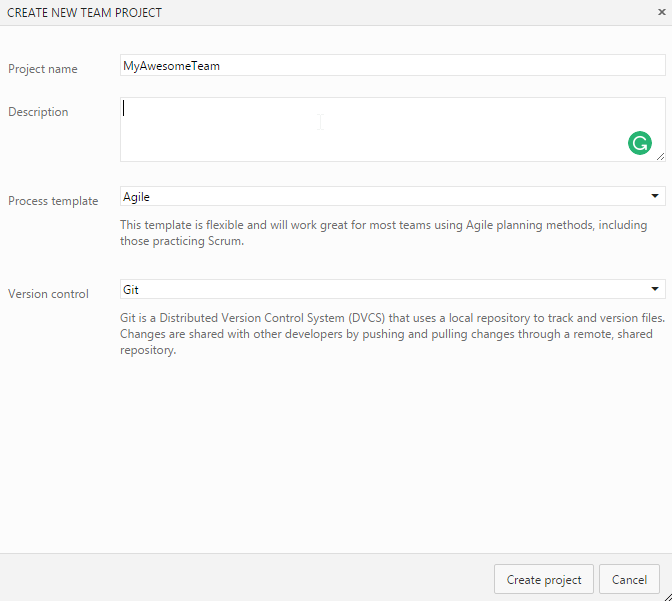
Note i skipped that step, cause i already have a team project
To build our blog we need to store it on a remote git repository. You can use github for this. I will use the TFS build in one, but only the source mapping will change.
Go to the code Tab, and add a new repository. Choose Git and a name, hit create.
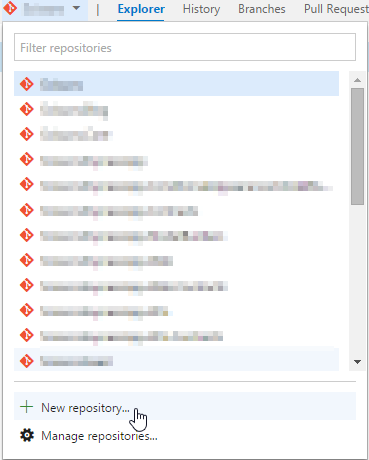
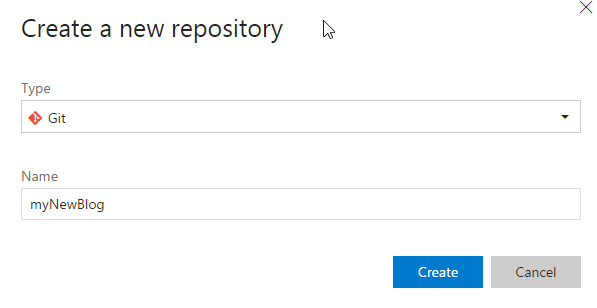
We will see the following page.
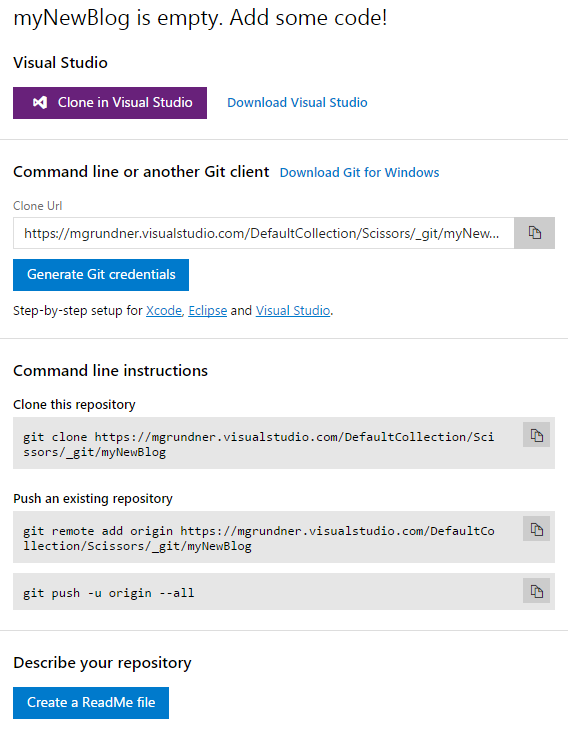
Grab the code from Push an exising repository and invoke it on the command line. Hit refresh in the browser:
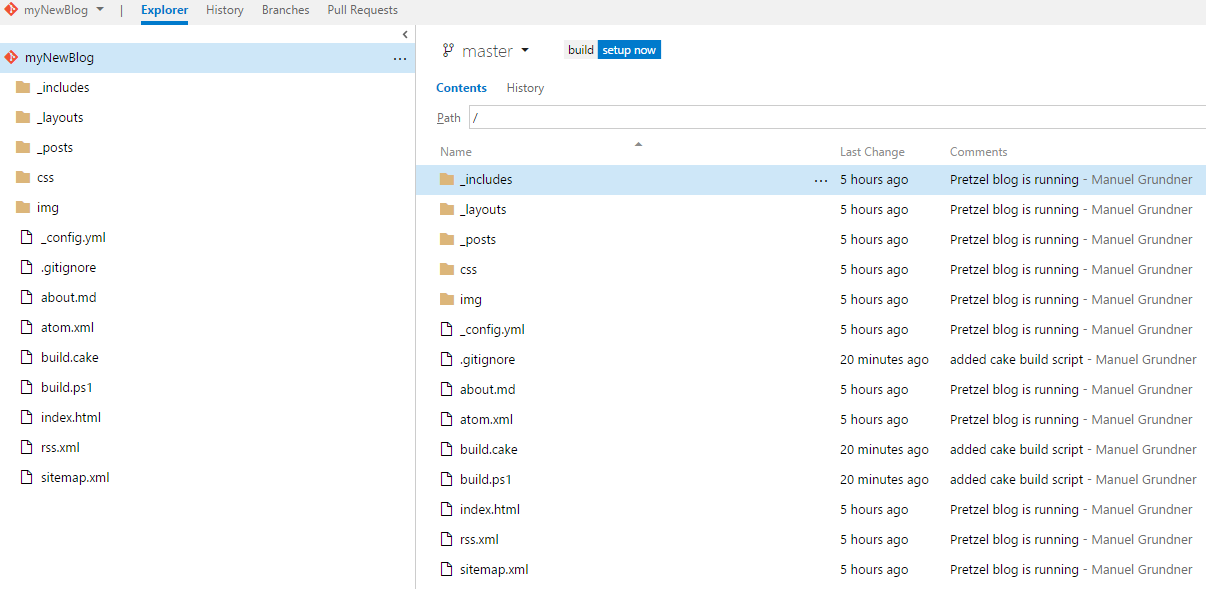
Awesome! Now we have our source code online and can build it using the new build engine VSTS offers.
Build it
Hit the build setup now button:
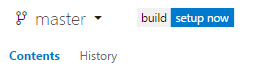
Lets start with an empty build hit next:
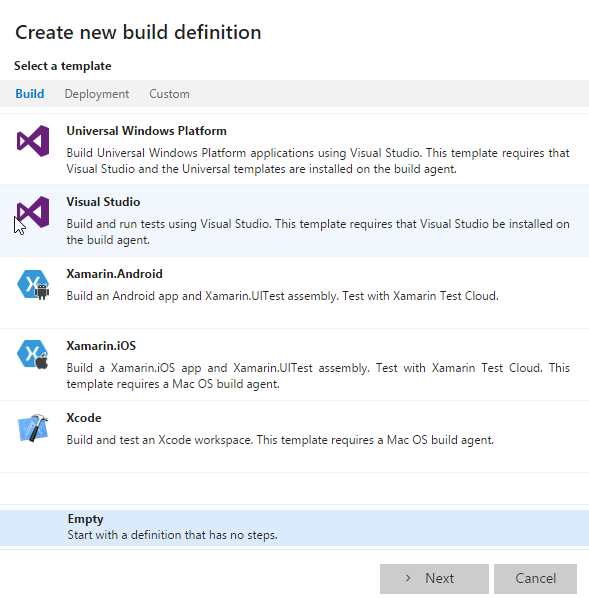
Check Continuous integration and hit Create:
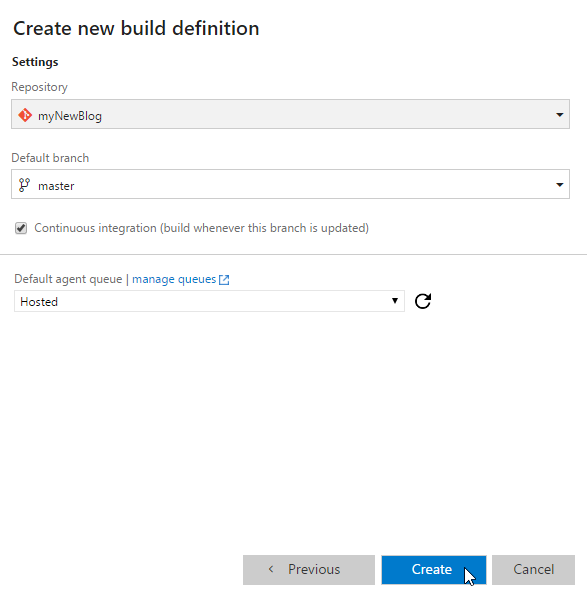
Technically we got everything to build our site, but the new build system is so awesome, lets checkout the Marketplace to build it even fancier!
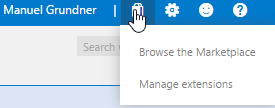
Search for the cake extention, hit it and click on install:
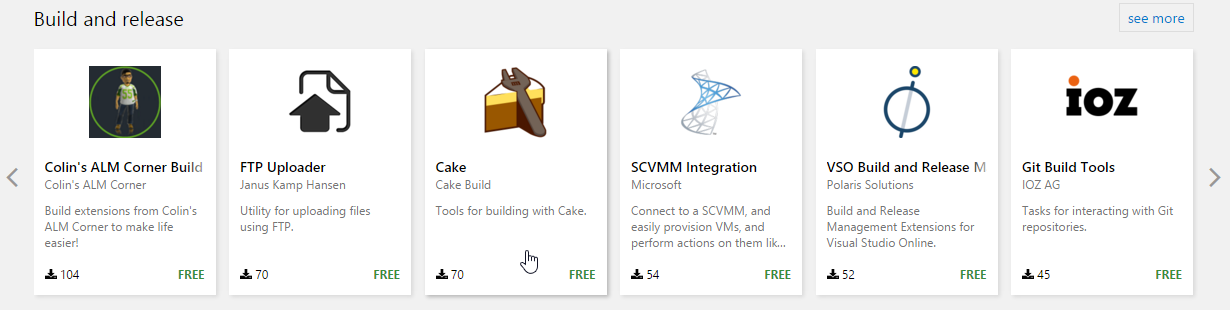
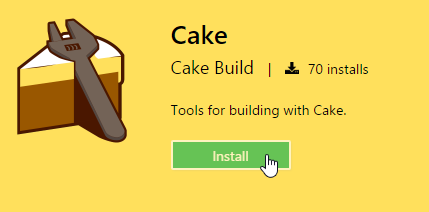
Go through the installation process and go back to your build.
Hit Add build step and add 4 steps: Delete Files Cake Copy Files and Publish Build Artifacts
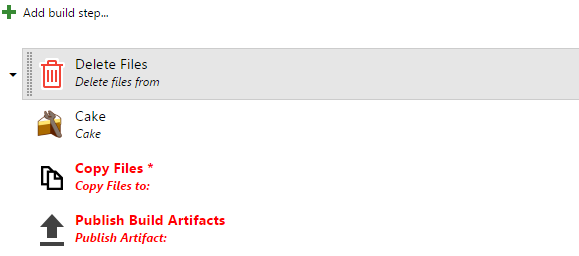
Parameters
The Delete Files should take the following parameters:
Contents:
_site/**
tools/**
The Cake step is ready to go.
For the Copy Files Step we need the following.
Source Folder
$(build.sourcesdirectory)
Contents:
_site\**
publish.ps1
Target Folder:
$(build.artifactstagingdirectory)
For the Publish Build Artifacts step we need the following:
Path to Publish:
$(build.artifactstagingdirectory)
Artifact Name:
drop
Artifact Type:
Server
All build steps should now look something like this:
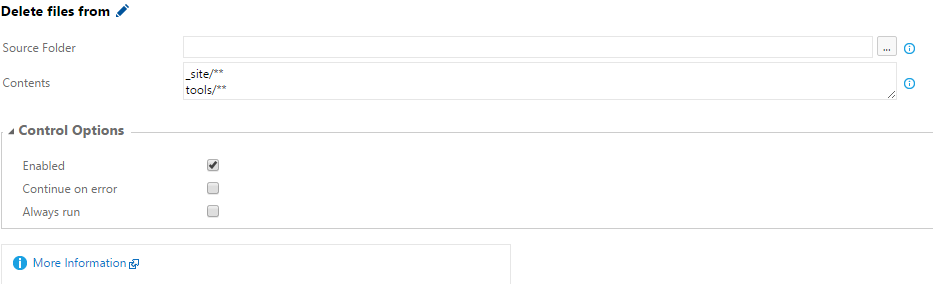
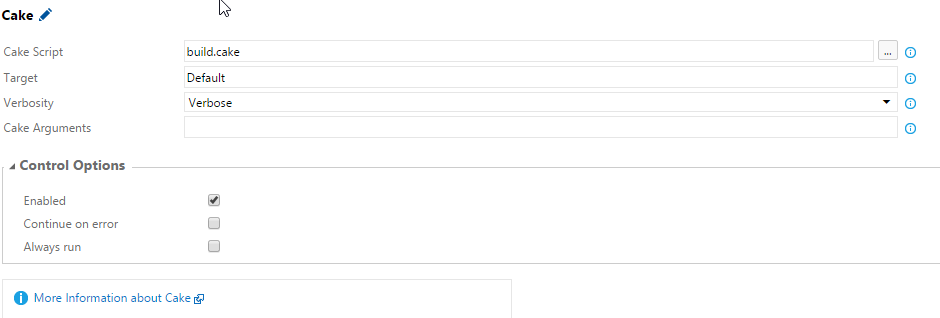
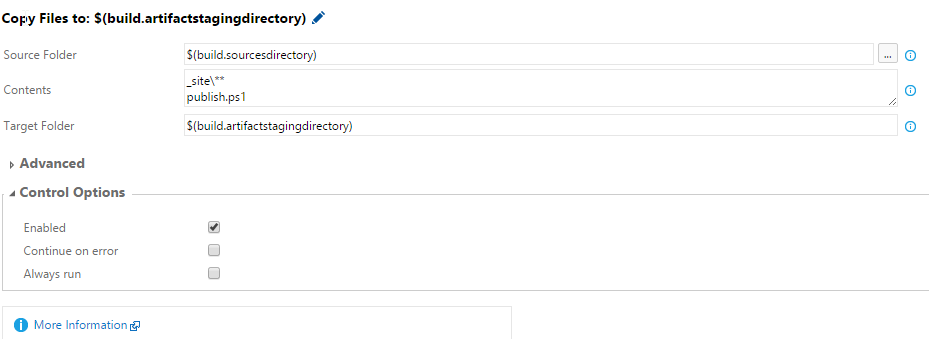
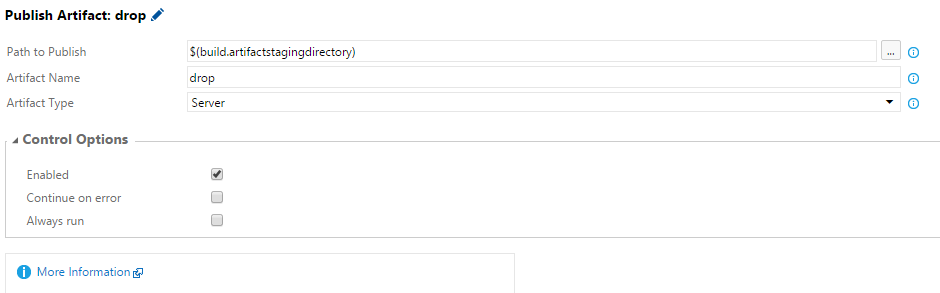
Hit save and give the build a name:
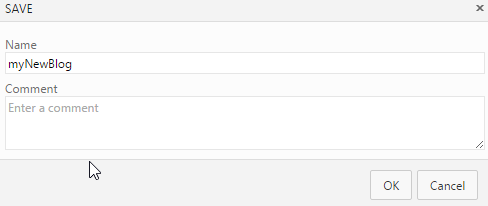
Queue a new Build and lets look:
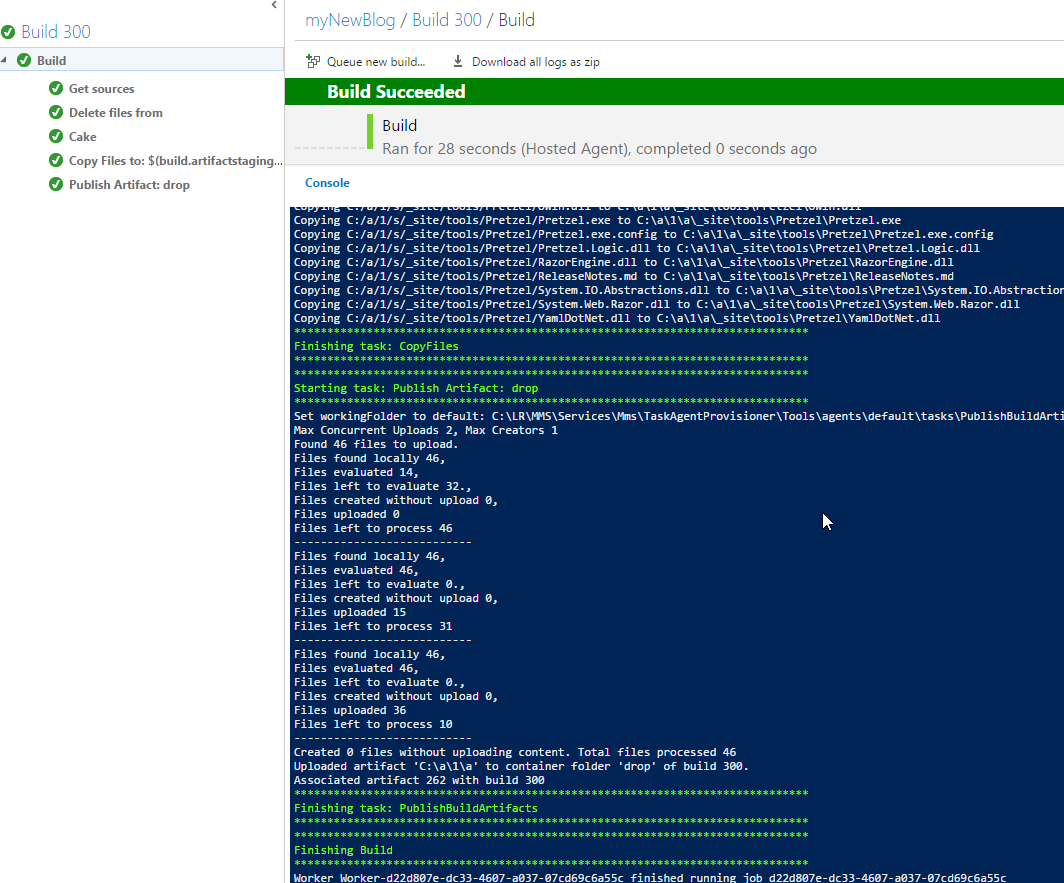
Awesome all green!
Lets check the artifacts:
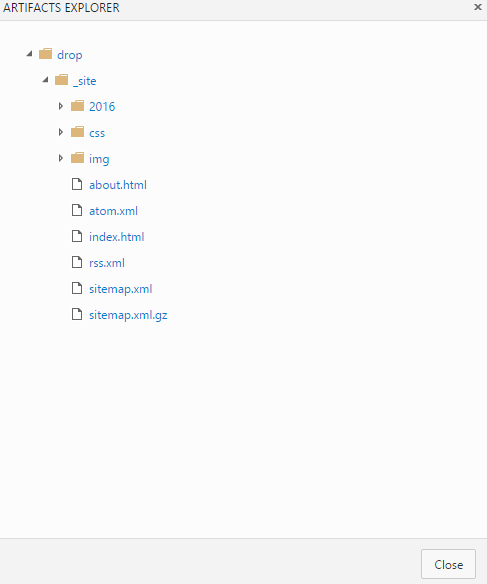
Everything is perfect. We now have a build pipeline that will trigger our builds as soon we push changes to remote repository!
Theoretically we are good to go, download the artifacts and upload the changes to some Webserver, but i'd like to have a full working pipeline to preview my changes on a real server, before i upload them.
The next time we will use some Powershell, Azure Websites and the new Release Management from VSTS to publish our Blog to Test/Production websites.
The source-code in available on github i will provide a seperate branch for every post. Master contains the most recent one.
Greetings Manuel

Comments
Thank you
Your comment will appear in a few minutes.